Set Outlook to Cache entire mailbox
- Select File from the top menu
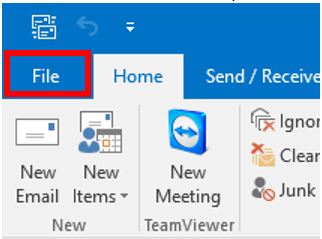
- Select Account Settings and select Account Settings again.
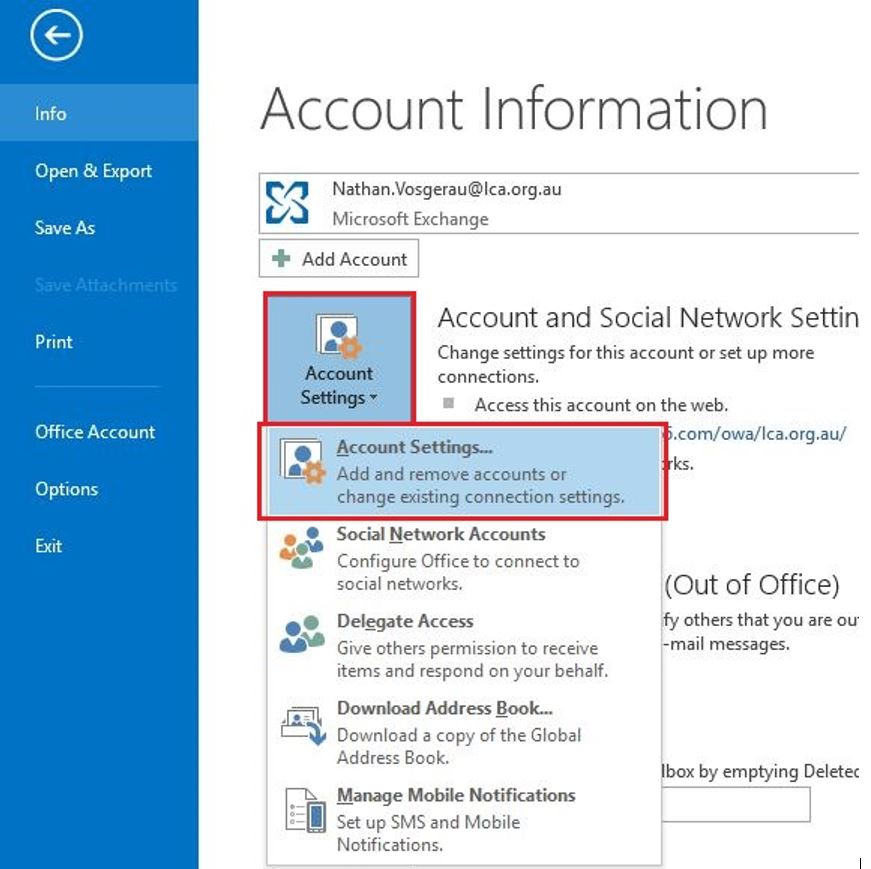
- Highlight you VIC district email address and click on Change…
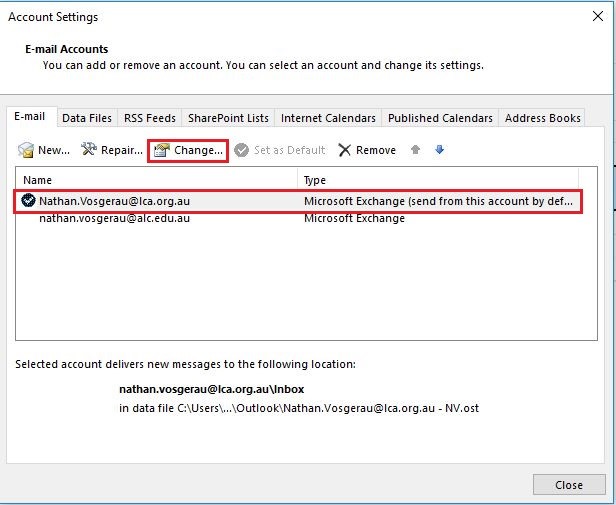
- Ensure that the Use Cached Exchange Mode is selected and move the slider all the way to the Right, this should read All.
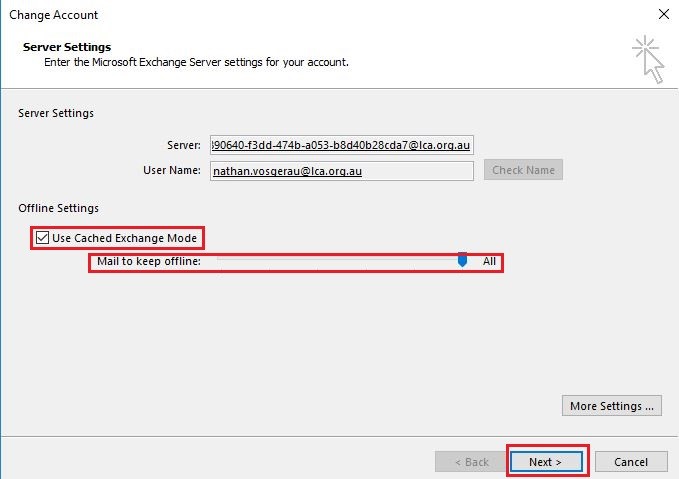
- Select Next, the program will inform you that outlook needs to be restarted for the changes to take effect. Then select Finish.
- Restart outlook and the changes will take effect. Depending on the amount and size of the emails this may take some time to download the entire mailbox.