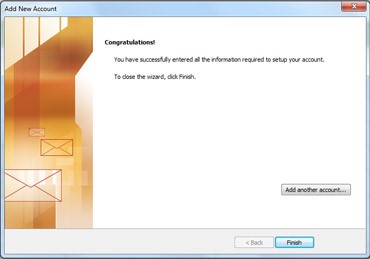Attention this version of Outlook is no longer supported
Creating an email account in Outlook 2010
When using Outlook for the first time you will be prompted automatically to configure your Email account. This setup will take you through setting up the account.
- Start Outlook
- When prompted to configure an email account, click Next
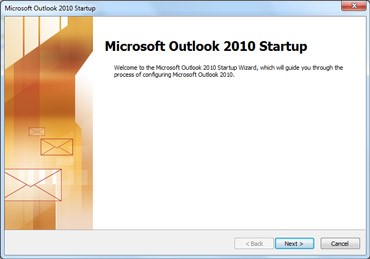
- To add an email account, click Yes, and then click Next.
- Enter your name, email address, and password, and then click Next.
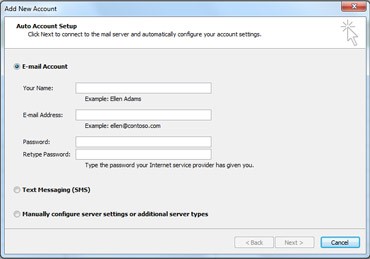
- A progress bar will appear as your account is configured. The setup process can take several minutes.
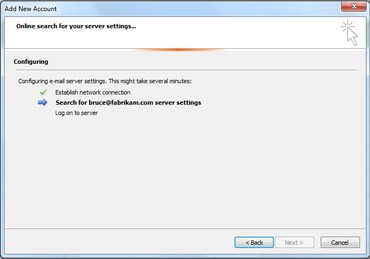
- After the account is successfully added, select Finish. You have successfully added your new email.